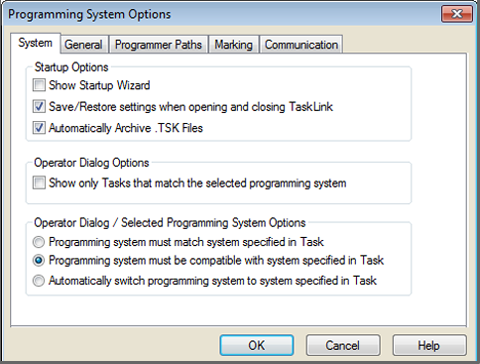
Go to tab: | System | General | Programmer Paths | Marking | Communication | Version Control
Selecting Options opens the Programming Systems Options dialog where you can set system preferences.
Programming system options available from the System tab:
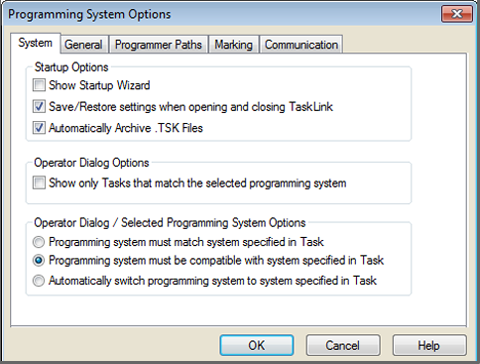
¤ The System Options Dialog box.
Show Startup Wizard:
Check to show the Startup Wizard each time TaskLink is launched.
Save/Restore settings when opening and closing TaskLink:
Check to save device selection and programmer property settings when closing TaskLink. The default is checked.
Automatically archive .TSK files:
Check to automatically save a backup copy of the .TSK file to the same location as the original .TSK file.
Show only Tasks that match the selected programming system:
A check here directs TaskLink to display only those Tasks that match the currently selected programming system when the Operator Dialog (Task > Operator Dialog) is opened. Showing only the Tasks that match the currently selected programming system minimizes possible Operator error when selecting and running a Task.
Show Archived Jobs (if available):
When checked, Archived Jobs in the currently selected Task file are listed in the Operator Dialog. The list can be limited to only those Archived Jobs in the "Ready" state, or the list can show all Archived Jobs, whether "In Work" or "Ready."
Programming system must match system specified in Task:
Check so that a Task cannot be run unless it specifies the currently selected programming system. The Task's programming system is specified on the Task tab available from the Edit Task dialog.
Programming system must be compatible with system specified in Task:
Check so that Tasks created for compatible programming systems can be run without changing the currently selected programming system. %% are compatible programming systems. The default is checked.
Automatically switch programming system to system specified in Task:
Check to automatically switch the programming system to the one specified in the Task that is being run.
• • •