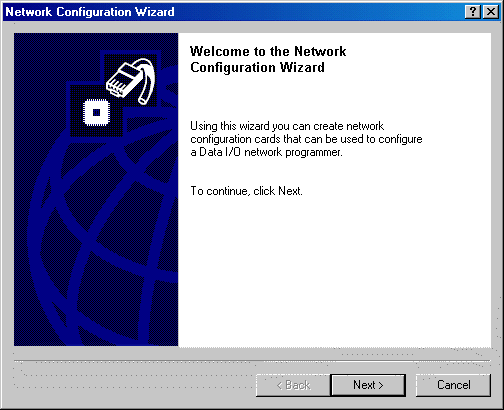
Configuring
To configure your programmer:
In TaskLink, set the PC Card drive letter.
Note: Verify that Administrative Privileges are set for this PC Card.
Click Tools > Create Network Configuration Card.
Click Next to continue.
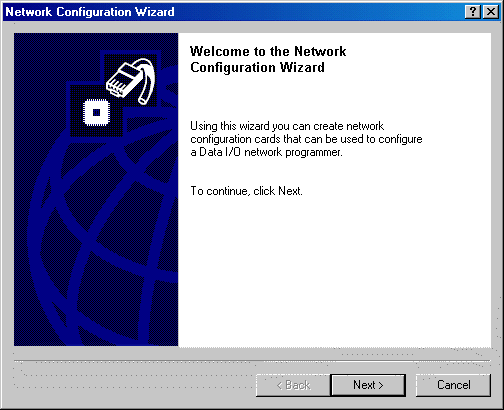
Enter the Programmer Port Number, IP address, Subnet Mask, and Default Gateway. (Check with your IS Department for this information.) Click Next to continue.
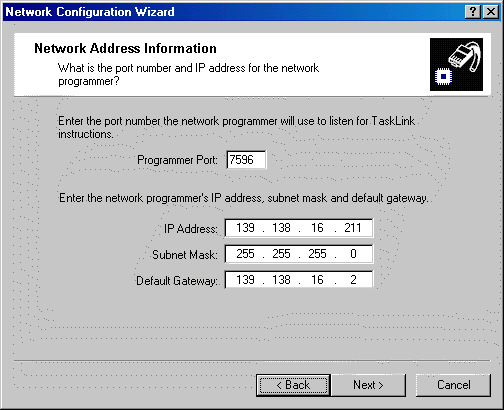
(Optional) Enter Day and Time Server information. (Check with your IS Department for this information.) Click Next to continue.
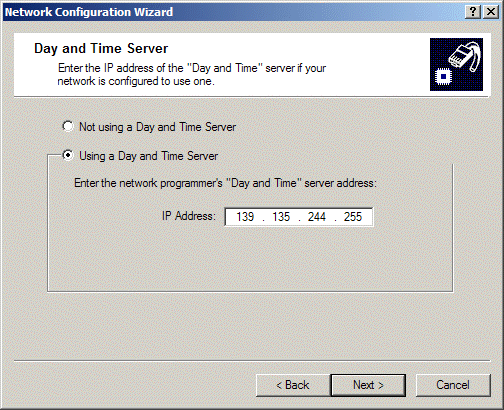
(Optional) If using Serial Number Server (network serialization), select Using network serialization, enter the Serial Number Server Port (by default, 7500 here and on SNServer), and the IP Address of the PC running SNServer. (Check with your IS Department for this information.) Click Next to continue.
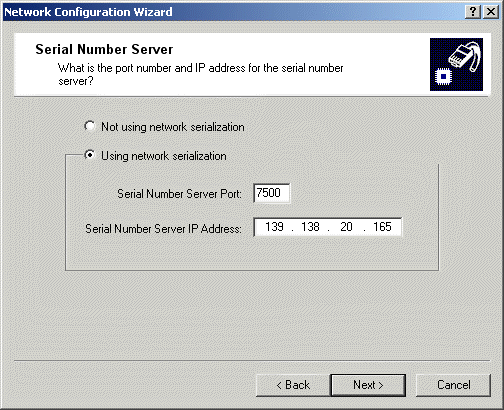
Enter the name you wish to assign to this programmer. Click Finish.
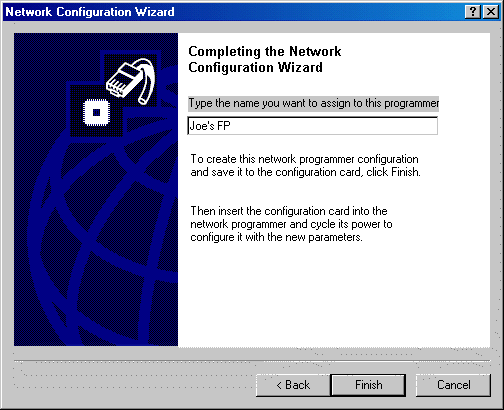
The network configuration file is written to the PC Card in the drive specified in the Communication tab. Click OK.
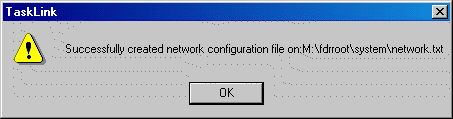
Insert the PC Card into
Note: If this is the first time your
If your programmer has been previously configured with network settings (or if unsure about whether it has been previously configured), continue with Step 10.
On the
Press the Select button to make changes to Network Parm:
Using the arrow buttons, toggle Network Parm: to Card.
Press the Menu button to save the changes.
Cycle the programmer power so that the new network settings take effect.
CAUTION: Never remove the PC Card from
Your programmer is now configured to communicate with TaskLink.
Note: The network configuration file is automatically deleted from the PC Card at the end of the process. This prevents accidentally configuring two programmers with the same network settings.
Note: To speed up Job download (TLWin Ver 7.52+), on the TaskLink General tab (System > Options > General) disable "Backup Job Files before Job Load operation."
See Also:
===