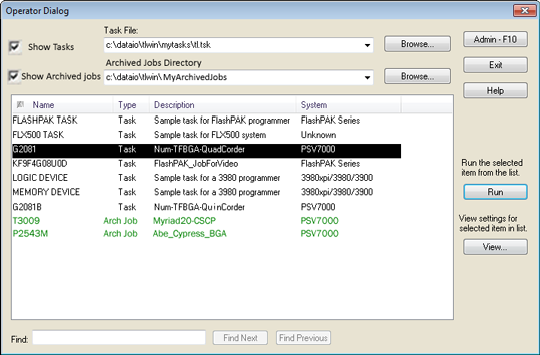
The Tasks and Kits available in the selected Task file are shown in the list box.
Note: If the Version Control feature is enabled, Archived Jobs (green) are also displayed in the list box.
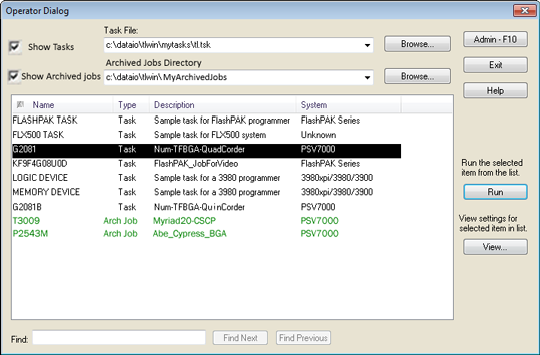
¤ From the Operator Dialog you can view and run (but not edit or delete) Tasks, Kits, or Archived Jobs. After running a job, TaskLink returns to this dialog.
Caution: If no System Security is set, the Task Manager dialog can be opened with full administrative privileges.
A check displays Tasks and Kits in the currently selected Task File in the list box below.
Enter the file name of a different Task file, or click Browse to search other directories.
Enter a check to include Archived Jobs in the list box below.
Enter the file name of the directory where Archived Jobs are stored, or click Browse to search for other Archived Jobs directories.
Opens the TaskLink Administrator Mode dialog.
NOTE: If System Security is set, a password must be entered to return to Administrator Mode.
Closes TaskLink.
Opens this TaskLink Help file.
Runs the selected Task, Kit, or Archived Job.
Opens a list of parameters for the highlighted Task, Kit, or Archived Job.
Begin typing the name of a Task, Kit, or Archived Job in the Find field. The matching item in the list above is highlighted.
If more than one item matches the "Find" criteria, click the Find Next button to highlight the next matching item in the list.
If more than one item matches the "Find" criteria, click the Find Previous button to highlight the previous matching item in the list.
When you run a Task or Archived Job:
Various programming and testing parameters are set as defined in the Task or Archived Job.
The data file (if required) is sent to the programmer(s).
TaskLink is configured to perform the set of specified operations.
When you run a Kit, the above process is repeated for each Task in the Kit.
• • •