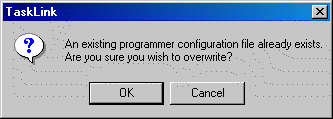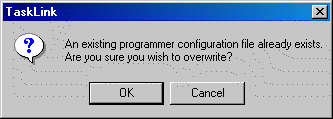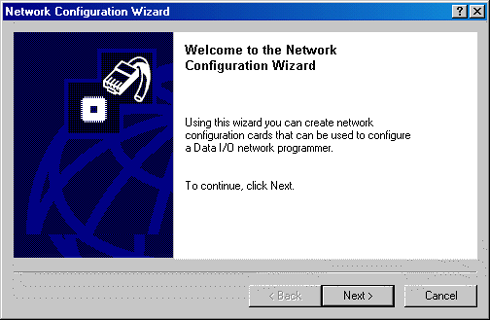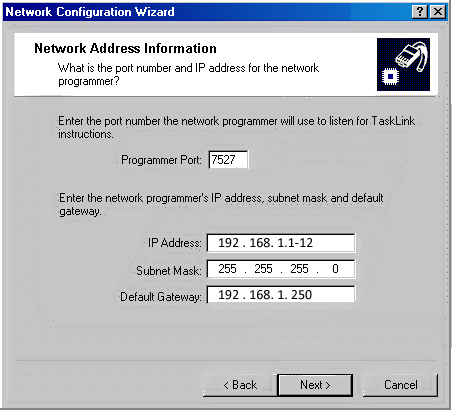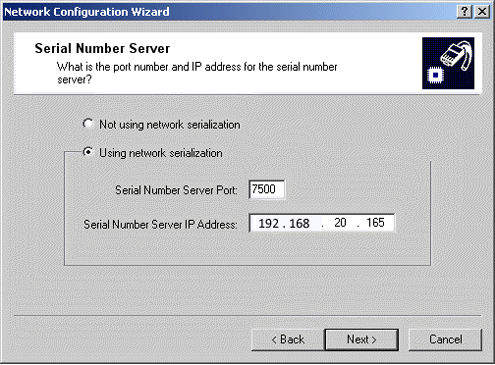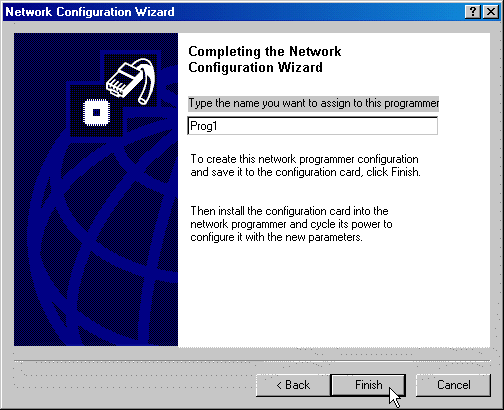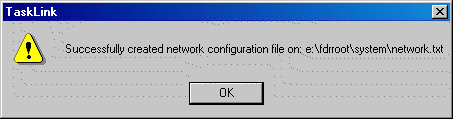How to Update Network Configuration Using PC-card
(Communication need not be working.)
Main window > Tools > Create Network Configuration Card
Note: To configure network settings on an installed programmer with previous settings and working communication, see How to Configure Working Network Settings.
Prerequisites
- The programmer must be physically removed from the PSV7000 machine. (Considerable time is required. Contact Data I/O Support.)
- A PC with TaskLink and a Compact Flash card (PC-card) drive with USB adapter.
- TaskLink communication must be set to the PC-card drive. See Setting PC-card Drive.
To configure the network settings of a programmer that either has no previous network settings or is experiencing communication problems:
- With Data I/O Support present and PSV7000 power OFF, remove the programmer from the machine.
- Remove the PC-card from the programmer.
- At a PC with TaskLink and CF-card drive, insert the card into the drive.
- Start TaskLink and click Tools > Create Network Configuration Card.
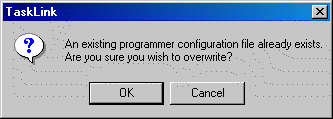
- If a configuration file already exists, you will be asked if you want to overwrite it. Click OK to continue.
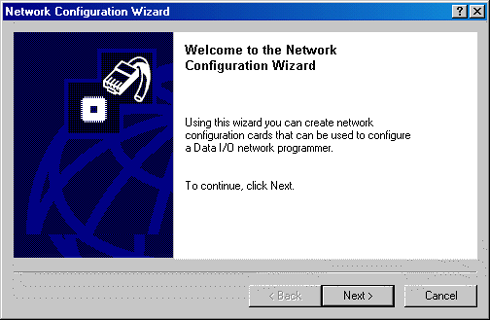
- Click Next to continue the Network wizard.
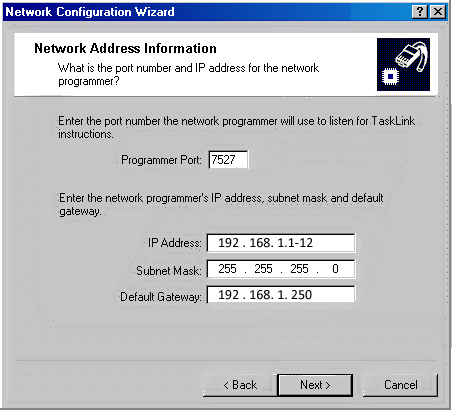
- Enter the Programmer Port Number, IP address, Subnet Mask, and Default Gateway. Click Next to continue.
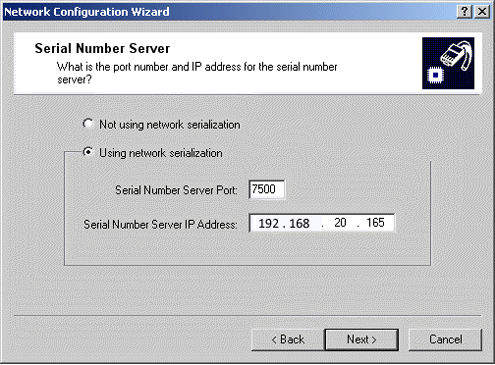
- If using Serial Number Server (network serialization), select Using network serialization, enter the Serial Number Server Port (by default, 7500 here and on SNServer), and the IP Address of the PC running SNServer. (Check with your IS Department for this information.) Click Next to continue.
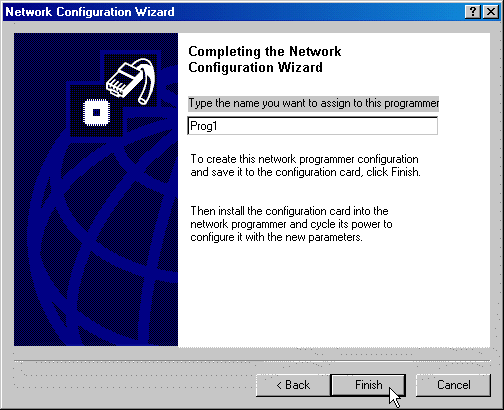
- Enter a name for this programmer. Click Finish.
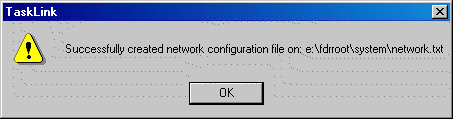
- The network configuration file is written to the PC-card in the drive specified in the Communication tab. Click OK.
- Remove the PC-card from the PC and insert it into the previously removed FlashCORE programmer.
- With Data I/O Support present and PSV7000 power OFF, re-install the programmer into machine.
- Restart the PSV7000 so that new network settings take effect.
• • •