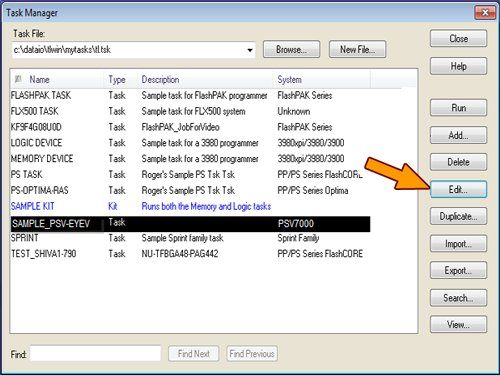
When you create a PC File (data file) from a master device, you load a master device, gather parameters from the device, and insert these parameters into a Task.
To create a PC File from a master device:
Either add a new Task, or select an existing Task from the Task Manager and click Edit.
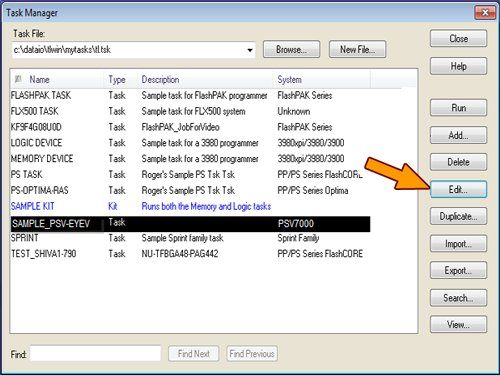
On the Task tab of the editor, select the name of the device you will use as the master device from the Primary Device drop-down.
On the Data tab of the editor, specify the name of the PC File to be written. Click Create From Master.
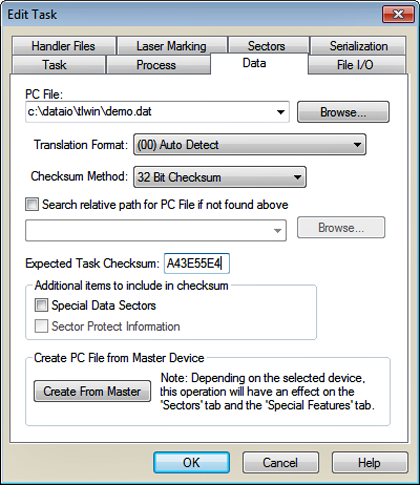
If the PC File specified in Step 3 already exists, you'll be asked if you wish to overwrite it. Click OK to continue.
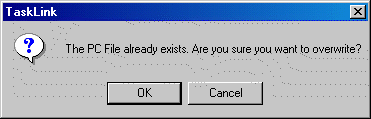
Select the target programmer where the master device will be inserted. Click OK.
TaskLink displays the progress of the load from master operation as it sends the files to the selected programmer(s).
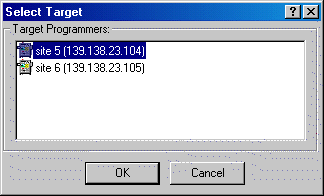
Insert the master device in socket 1 of the selected target programmer. Click OK.
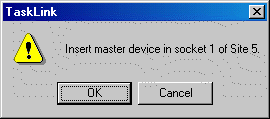
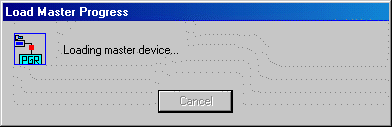
¤ TaskLink loads the master device.
Remove the master device. Click OK.
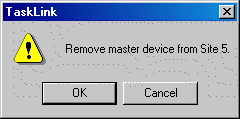
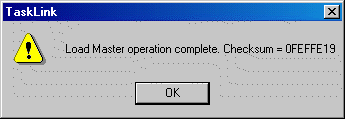
¤ When the uploading process is complete, a message displays the device checksum.
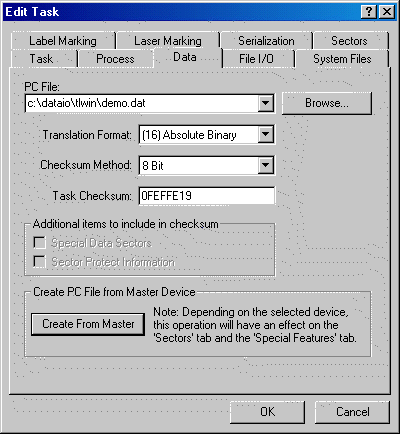
¤ On the Data tab of the editor, the uploaded checksum is now displayed.
In the newly created PC File:
The image file from the master device was written to the data file
The translation format was set
The checksum was set
Sector protection was set (if the device supports sector protection)
Special features were set (if the device supports special features)
Note: If the device supports either special features or sector protection, TaskLink prompts you to check the "Special Features" or "Sectors" tabs to verify changes caused by the load from master operation.
Settings that Affect Load From Master
• • •