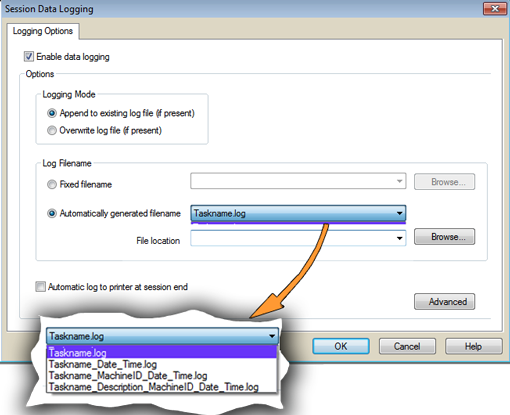
Use the Session Data Logging option to write programming session-data or testing data (date, time, yield) to a log file.
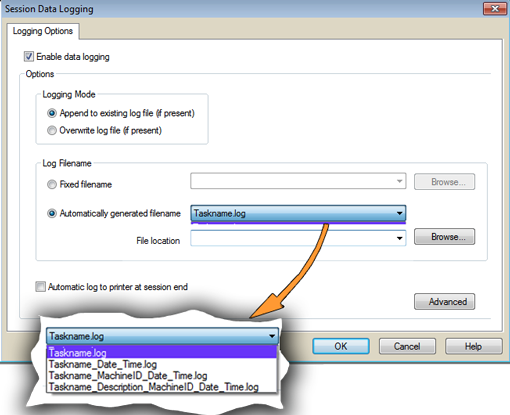
¤ The Session Data Logging dialog with inset of drop-down expanded.
LoggingMode – select to append to, or overwrite, the existing log file.
Log Filename – Select Fixed filename to type in your own file name, or
Select Automatically Generated filename, select a format from the drop-down, and then select a location for the log file.
Note: Taskname is the name you gave this Task when you created or edited it.
Description is the optional description that you gave this Task. Both the name and description are shown in the Task Manager.
Automatic log to printer at session end – enables printing of log file at the end of the programming session
Advanced – opens the Advanced Logging Preferences dialog used to include custom information in the Session Log. NOTE that the user must have Administrator Authorization.
Advanced Session Logging allows including information in the Session Log that is specific to your programming process (beyond what TaskLink normally includes).
This custom feature provides "hooks" to invoke a separate Windows® executable file (developed by your organization) that gathers the custom information from the Operator when a Task is run. The custom application stores the information in a file. TaskLink reads this file when the Session Log is written and includes the custom information in the Session Log.
Note: TaskLink clears the exit status value after it reads the output file.
Here is an example output file named CustomLogFlds.txt:
--------------------------------------------------------------------------------
[Custom Fields]
Run Code=1234
Operator ID=5678
Handler ID=PS-05
[Program Information]
Exit Status=OK
--------------------------------------------------------------------------------
Here is an example of the contents of the session logging configuration file:
--------------------------------------------------------------------------------------------------------------
[Custom_Session_Log]
;Set this parameter to the path and file name for the
;file containing the custom data from the custom app
CustomLogFldsFile=C:\SessionLogging\Exe\CustomLogFlds.txt
--------------------------------------------------------------------------------------------------------------
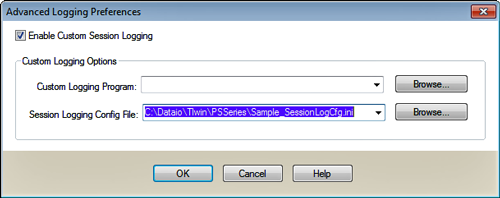
|
|
¤ Both fields in the Advanced Logging Preferences dialog require input for custom session log files. |
Run a Task. Your executable is invoked at the beginning of the process requesting information as shown below.
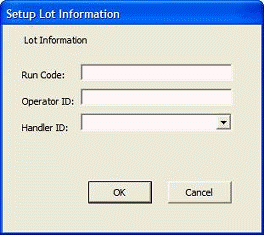
Enter the data into your application’s dialog, and then exit your application. TaskLink continues the normal steps for running the Task. When the Task is completed, the custom session logging information appears in the Session Log file (as shown in the example TLWin Session Data Log shown above).
• • •