Set or change the modes for using TaskLink in the Security Setup dialog.
TaskLink has two modes of operation--Operator mode, in which users can only run predefined Tasks, and Administrator mode, in which users can create, edit and delete Tasks as well as use any of the features available in the main menu of TaskLink.
All users have full access to all TaskLink features. No passwords or user names are required. This is the full-feature mode for TaskLink.
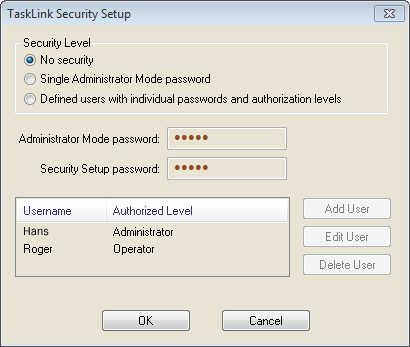
¤ The Security Setup Dialog set to No Security
All users have Operator mode privileges without a request for user name or password (cannot edit or add tasks).
To edit, add, or delete tasks, click Admin-F10 (in the Operator Dialog) and enter your password—TaskLink changes to Administrator mode. No user name is required.
To make security changes you will be prompted for the Security Setup password (even if it's the same as the Admin Mode password).
Caution: You will not be able to subsequently re-enter TaskLink if you forget your passwords. Make a note of them.
Operator mode is entered by default when TaskLink is started with Single Administrator Mode password enabled.
To enter Administrator Mode: click Admin-F10 on the Operator dialog. Enter the Administrator Mode password.
To return to Operator Mode, click Task > Operator Dialog or restart TaskLink.
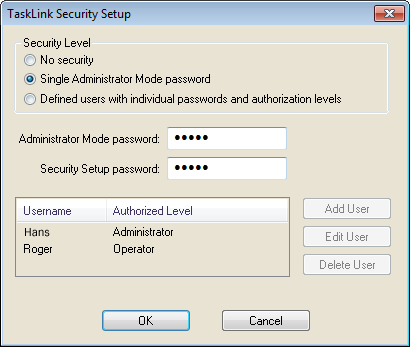
¤ The Security Setup Dialog set to Single Administrator Mode
Setting this mode, TaskLink prompts you to enter a user name and password when started. At least one user with Administrator privileges must be added.
Caution: Your security changes will not take affect until TaskLink is restarted.
Caution: You will not be able to subsequently re-enter TaskLink if you forget your user name and password. Make a note of them.
The Administrator must deliver user names and corresponding password to Operators.
A user with Administrator privileges can switch from Operator mode to Administrator mode by pressing Admin-F10 in the Operator dialog. TaskLink prompts you to enter your username and password. To return to Operator mode from Administrator mode, click Task > Operator Dialog, or restart TaskLink and enter an Operator username and password.
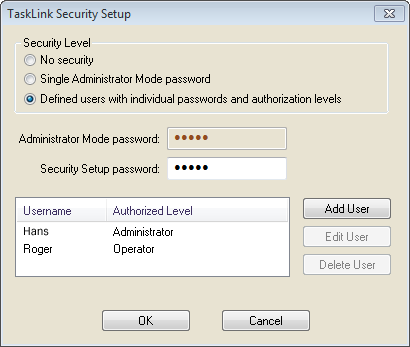
¤ The Security Setup Dialog set to User Mode
• • •