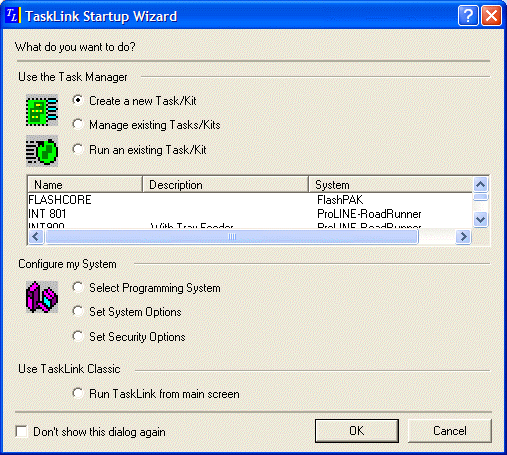
Example only.
Note: For purposes of this example, FlashPAK Series is the selected programmer. This process also applies to RoadRunner and PS FlashCORE Systems.
Part A: Create a Task
Part B: Load Job to PC Card
Required: NAND Bad Block Schemes Software Utility
Start TaskLink and either select Create a new Task/Kit: from the Startup Wizard or click Add in the Task Manager.
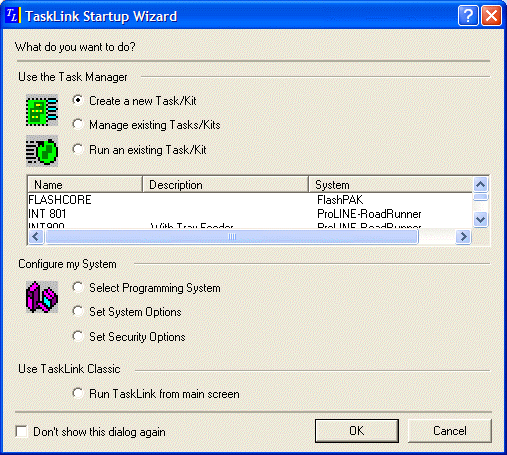
Enter the name of your new Task in then Name field:
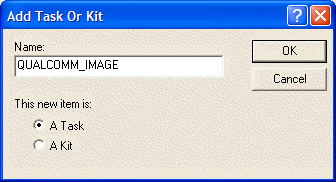
On the Task tab, select the Programming System (FlashPAK Series, PP/PS Series, or ProLINE-RoadRunner):
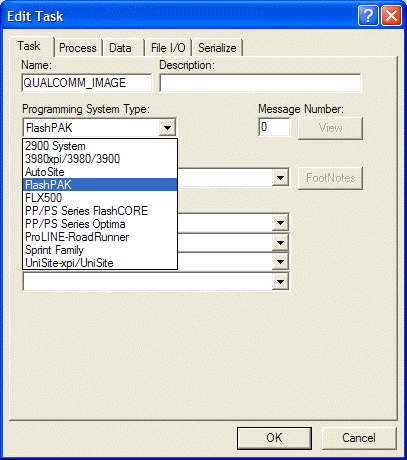
Also on the Task tab, click the Primary Device drop-down arrow to see a list of devices currently supported. Select the desired Flash device (having multiple partitions) and click Select
Note: If the desired device names are grayed out, a TaskLink software update is required to install the algorithm.
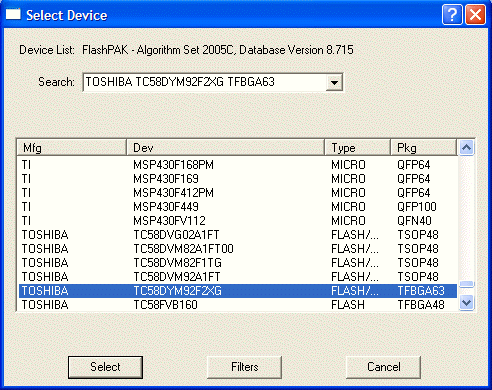
Select the Process tab and configure as desired.
NOTE: Enable Blank Check to catch devices that may be left in the programmer due to issues such as dropped devices:
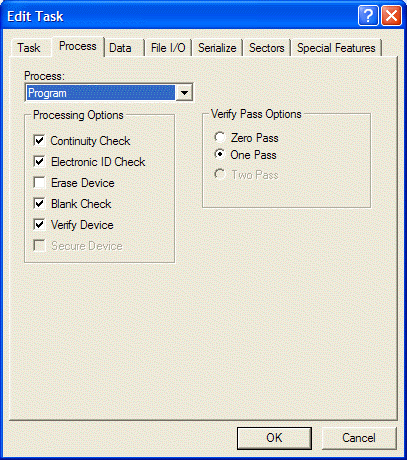
Select the Data tab and configure as desired. Select (16) Absolute Binary from the Translation Format drop-down list. Select the Data File radio button.
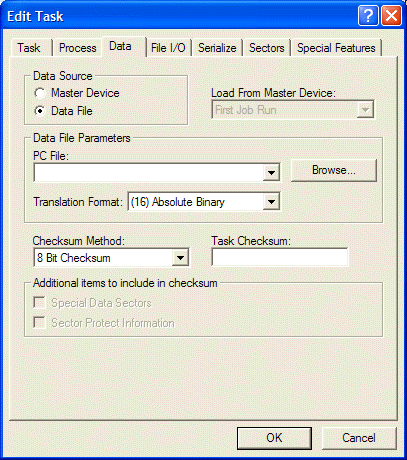
Also on the Data tab, browse for the PC File, and select your (binary) image file(s).
Note: The File I/O and Serialize tabs do not require configuration. The Sectors tab must be configured last.
Select the Special Features tab. In the Choose Special Feature box, select Bad Block handling type. In the entry box below, select Qualcomm Multiple Partition. (The NAND Bad Block Schemes SW Utility is required for this option.)
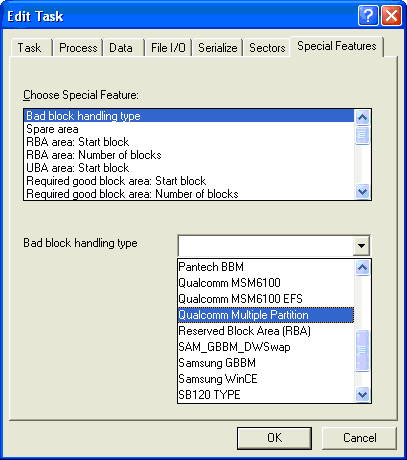
Back in the Choose Special Feature box, select Spare Area. In the entry box below, if spare area data is in your image file, select Enabled. If not, select Disabled (and TaskLink will inster blank data). (The ECC item does not apply in this case.)
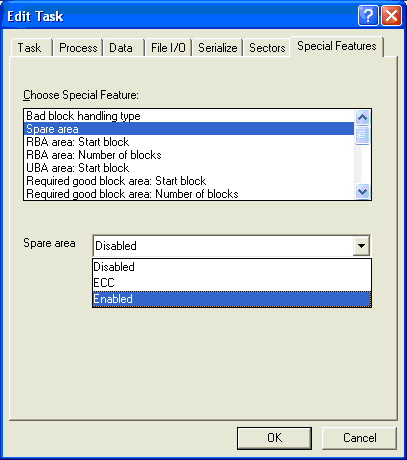
In the Choose Special Feature list, verify that Check BB Marker in Data File is set to Disabled as shown below.
Note: For the same Flash device, the bad block marker location can be different values depending on the FactoryImage.mbn file selected.
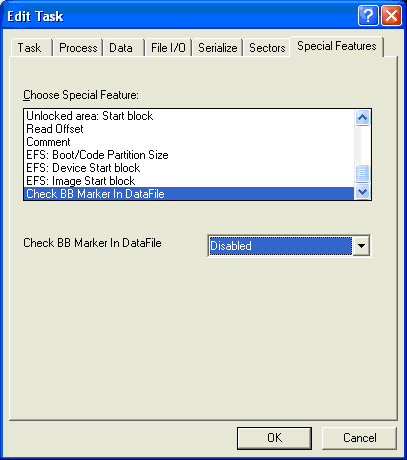
Select the Sectors tab. Configure the Automatic Data File Scan and Scanning Options radio buttons as shown.
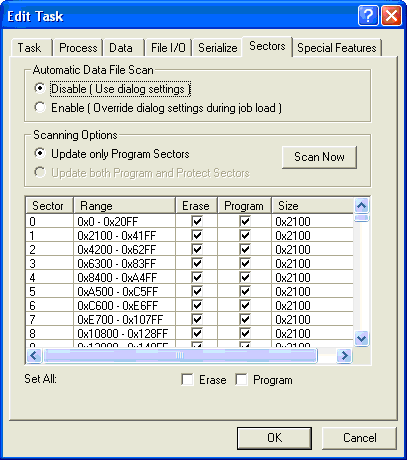
Remove all the Erase column checkmarks by clicking the Set All : Erase check box two times (one click selects them all and the next click removes them all).
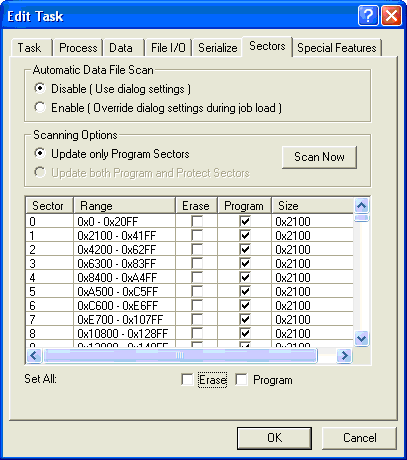
Click Scan Now . Click OK if you wish to continue. A progress bar displays.
After a few minutes the display shows only those blocks in the data file that contain actual data. The blocks without a checkmark in the Program column are unused and do not require programming. This can be used to compare against your image file(s).
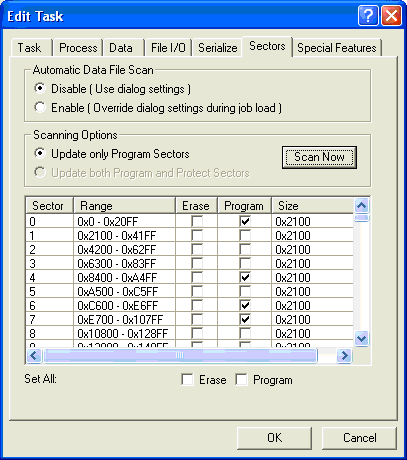
Click OK to finish creating the Task. The Task Manager dialog box dispalys:
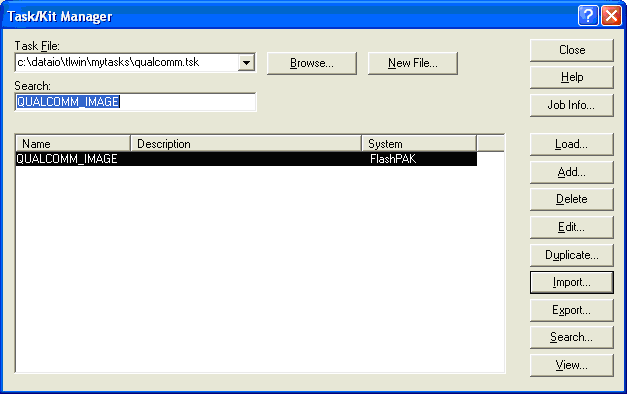
Part B: Load the Job to the PC-card Top
Select the Load button in the Task Manager. The Select Target box appears. Select the PC-card (shown here on drive E:\) or a networked programmer (FlashPAK shown here).
Note: The PC-card must be in the programmer to load a job over the network.
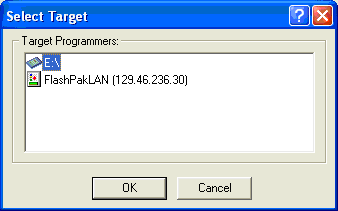
Click OK when the Process Devices box displays.
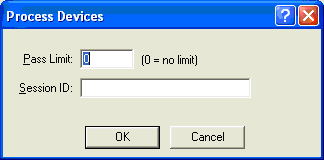
The Job Setup Progress dialog box displays.
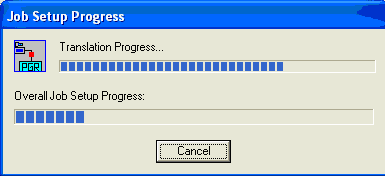
At the end of the Job load, the Select a Qualcomm Multiple Partition Table dialog box displays. Select PartitionTable.mbn file.
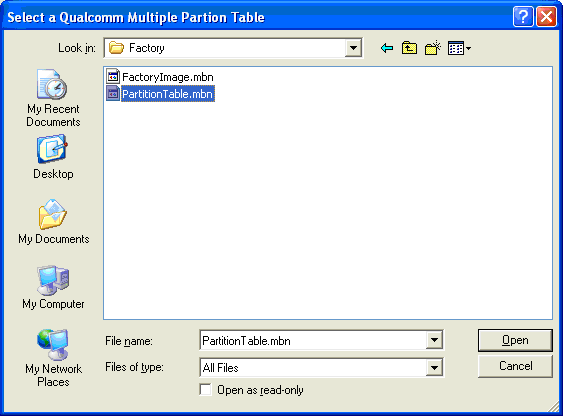
The checksum for the job is displayed. Click OK. The job has now been written to the PC-card.
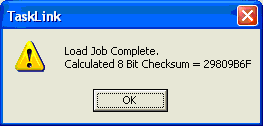
===